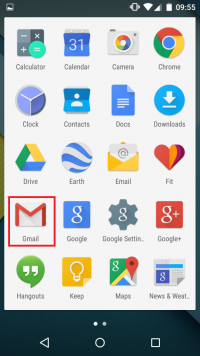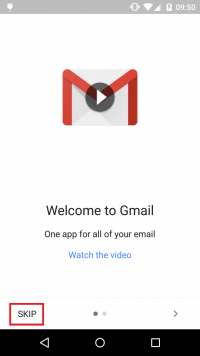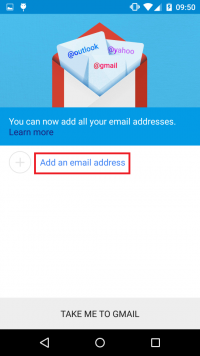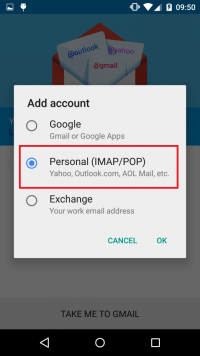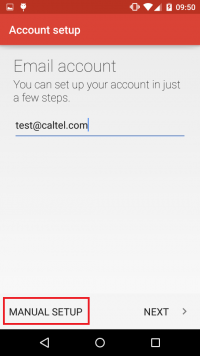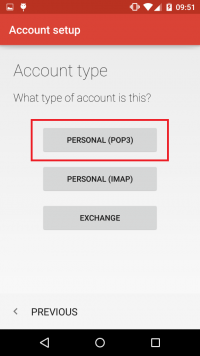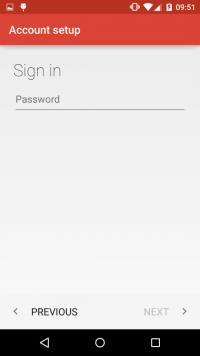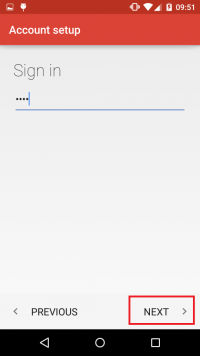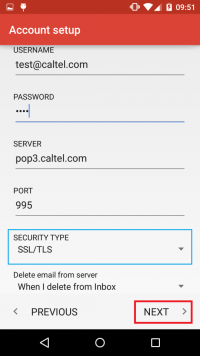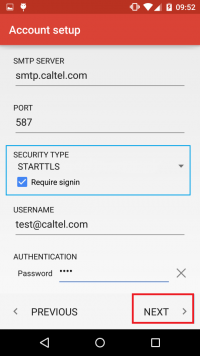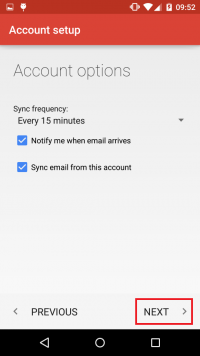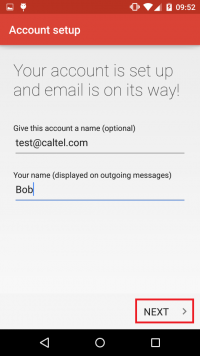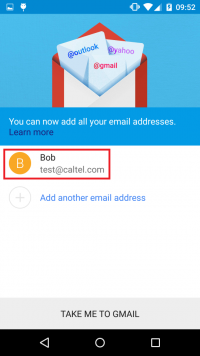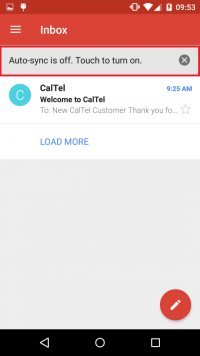User Tools
Sidebar
playground:playground:lollipopmail
Android Lollipop 5.0 Mail Setup
With the release of Android Lollipop, the default Android Email app now redirects you to the Android Gmail app. The Gmail Mail app comes preinstalled on Android smart phones running Lollipop and this tutorial works on Android Lollipop 5.0.
CalTel recommends but does not support this software. Please contact the software developer if you experience problems.
- On the next screen, make sure to adjust the settings as followed:
- The 'USERNAME' is your full CalTel email address, for example: test@caltel.com:
- The 'PASSWORD' is your CalTel email password:
- The 'SERVER' is: pop3.caltel.com:
- The 'PORT' is: 995:
- The 'SECURITY TYPE' is: SSL/TLS (Accept all certificates):
- Select 'NEXT' and you will be presented with another screen to adjust the settings as followed:
- The 'SMTP SERVER' is: smtp.caltel.com:
- The 'PORT' is: 587:
- The 'SECURITY TYPE' is: STARTTLS (accept all certificates):
- The 'USERNAME' is your full CalTel email address, for example: test@caltel.com:
- The 'AUTHENTICATION' password is your CalTel email password:
- Setup is now complete!
playground/playground/lollipopmail.txt · Last modified: 2014/11/14 11:53 by cybarra
Except where otherwise noted, content on this wiki is licensed under the following license: CC Attribution-Share Alike 4.0 International