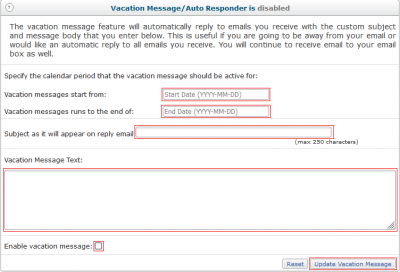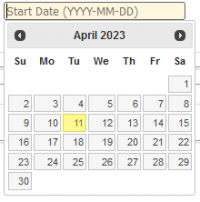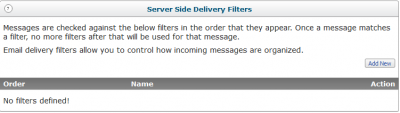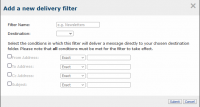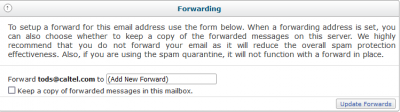User Tools
Sidebar
Magic Mail
Email Options
To add or change a vacation message, auto-responder, message filter or forwarding, click on “My Email Options”.
Autoresponder:
Fill out the Start and End date for when you want the message to be active. You can choose from a calendar if you wish by clicking in the date field.
Enter a subject that you want in your auto-responder / vacation message as well as text you want to appear. Check the “Enable vacation message” checkbox and click “Update Vacation Message”.
Server Side Delivery Filters:
If you would like email messages to automatically go into a specific folder in webmail automatically, you can use the Server Side Delivery Filters.
Existing message filters are listed. Click “Add New” to get the following popup:
Choose a name for this filter, a destination folder, and check all the relevant conditions to filter these messages. Then click “Submit”. Any incoming messages that match this filter will automatically be put in the appropriate folder in webmail.