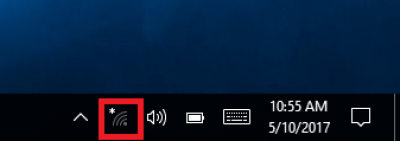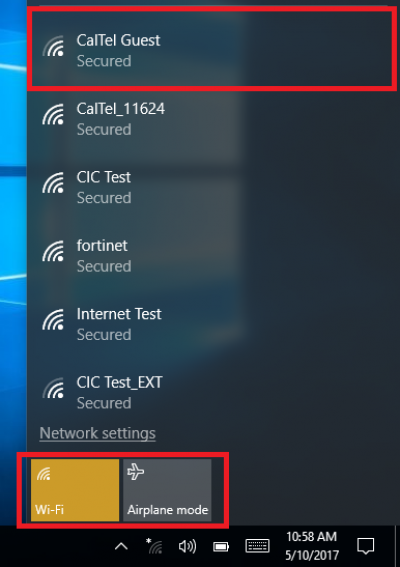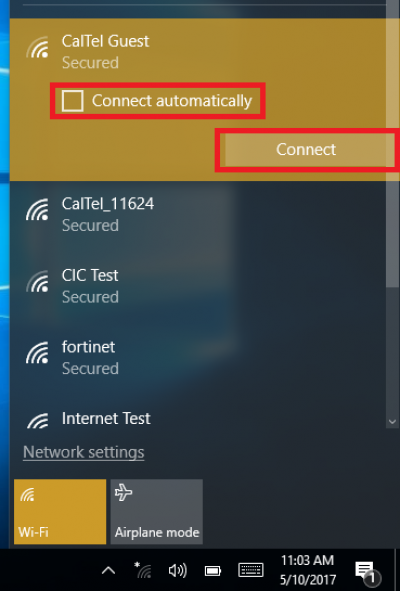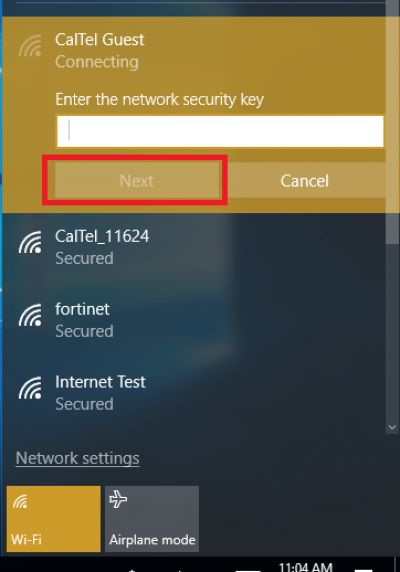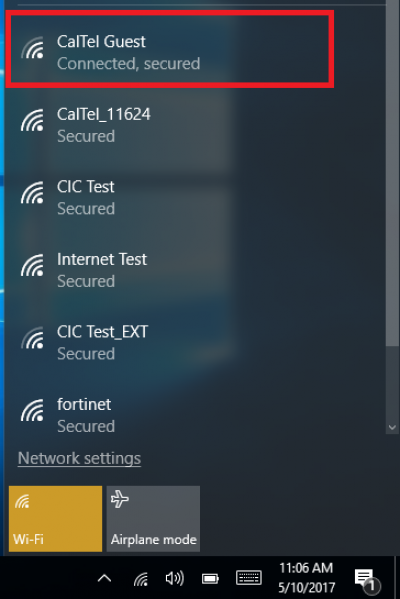User Tools
Sidebar
knowledge_base:setup:wifi:win10
Windows 10 WiFi Setup:
- Open up your web browser (e.g. Chrome, Firefox, Edge, Safari) and try going to a website of your choice to confirm you are online.
knowledge_base/setup/wifi/win10.txt · Last modified: 2017/05/17 14:58 by janderson
Except where otherwise noted, content on this wiki is licensed under the following license: CC Attribution-Share Alike 4.0 International