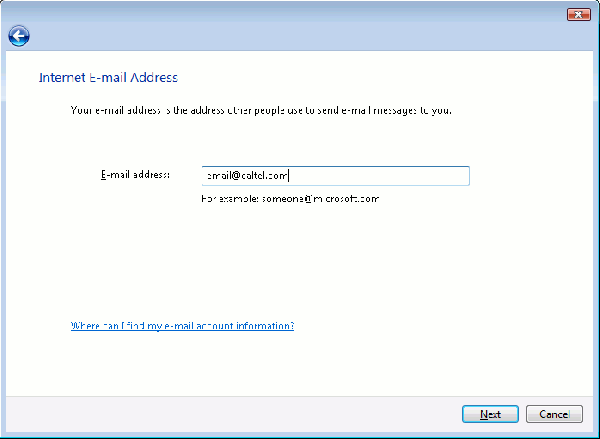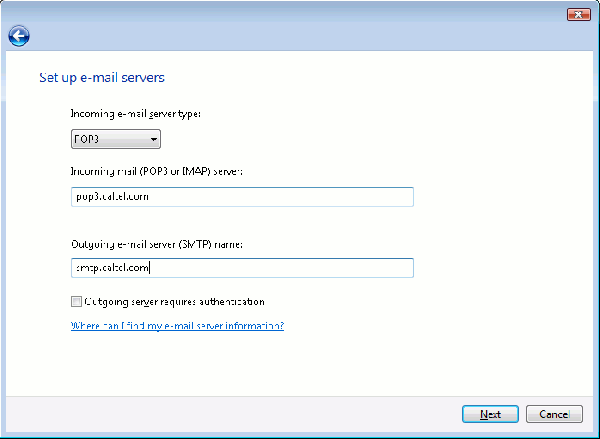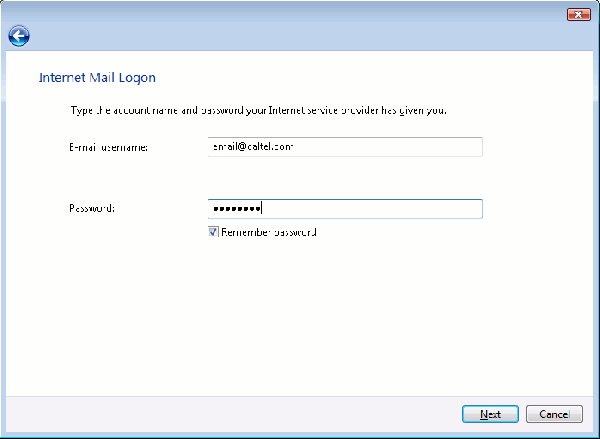User Tools
Sidebar
knowledge_base:setup:email:msmail
This is an old revision of the document!
Windows Mail
(Vista Only)
- Open Windows Mail.
- Click on 'Tools' Then 'Accounts'. The following will appear: wm1.gif_600
- Click on 'Add'.
- Make sure 'E-mail Account' is highlighted.wm2.gif_600
- Click 'Next'.
- In the 'Display Name' field, type in your name as you want it to appear on your emails.wm3.gif_600
- Click 'Next'.
- Click 'Next'.
- Leave'Incoming e-mail server type' set to POP3.
- In the 'Incoming mail server' box type in pop3.caltel.com.
- Click 'Next'.
- Make sure 'E-mail usename' is your full caltel.com email address.
knowledge_base/setup/email/msmail.1362684695.txt.gz · Last modified: 2013/03/07 11:31 by esanders
Except where otherwise noted, content on this wiki is licensed under the following license: CC Attribution-Share Alike 4.0 International