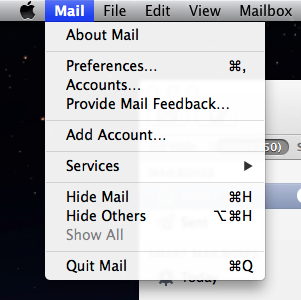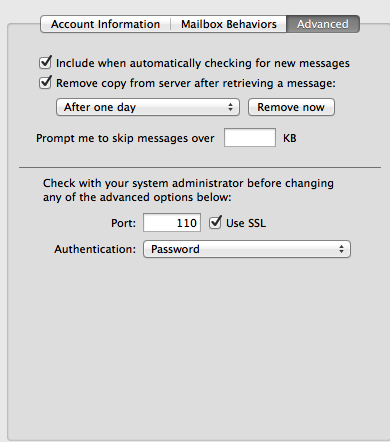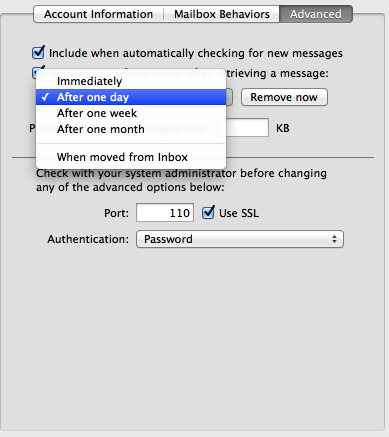User Tools
Sidebar
knowledge_base:setup:email:macosx
This is an old revision of the document!
MAC OS X 10.5 Setup
- Open Mail.
- In the window that appears, type in your name, email address and password.

- Click 'Continue'.
- Leave account type set to 'POP'.
- Leave 'Description' empty.
- Type pop3.caltel.com in 'Incoming Mail Server'.
- Make sure 'User Name' is changed to your full caltel.com email address.

- Click 'Continue'.
- Leave 'Description' empty.
- In 'Outgoing Mail Server' type in smtp.caltel.com.
- Check 'Use Authentication'.
- In 'User Name' put in your full caltel.com email address.
- In 'Password', type in your password.

- Click 'Continue'.
- Click 'Create' to create the account and download your messages.

- Make sure the 'Include when automatically checking for new messages' box is checked.
- Make sure the 'Remove copy form server after retrieving a message' box is checked
- Click the close button and save.
knowledge_base/setup/email/macosx.1395938702.txt.gz · Last modified: 2014/03/27 09:45 by tpilati
Except where otherwise noted, content on this wiki is licensed under the following license: CC Attribution-Share Alike 4.0 International