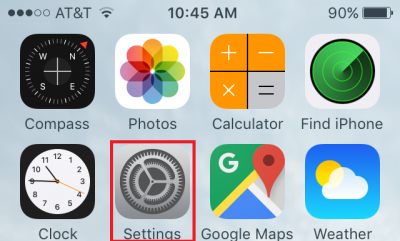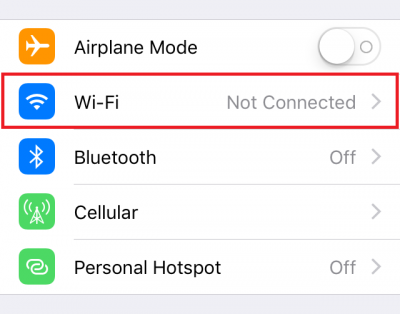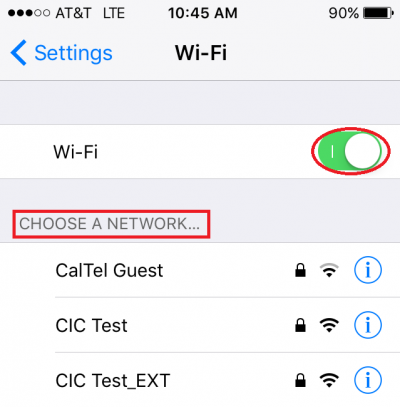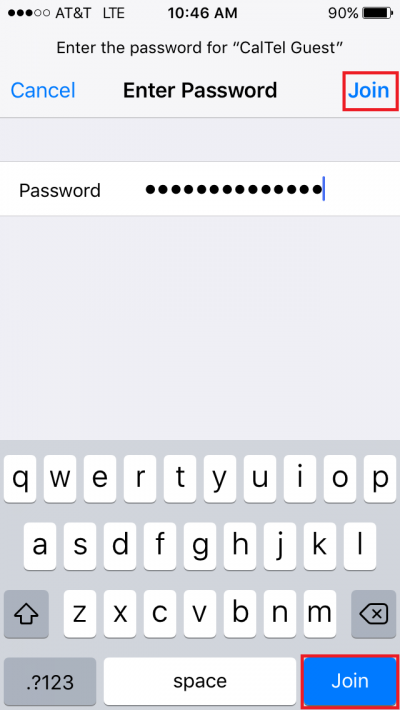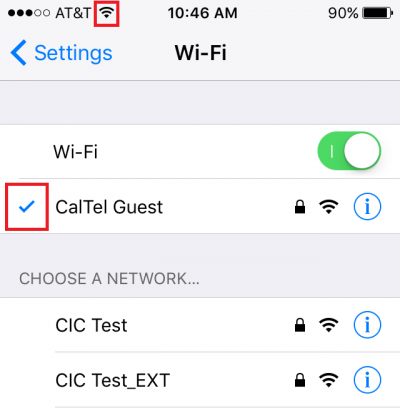User Tools
Sidebar
knowledge_base:setup:wifi:ios
iOS 10.3 WiFi Setup:
(General instructions for iPhone / iPad)
- After entering the password you should be taken back to the previous screen. Your wireless network should now appear with a blue check mark next to it if you successfully connected to it. You should also have a fan-shaped WiFi icon near the upper left corner of the screen, which also indicates being connected to a wireless network.
knowledge_base/setup/wifi/ios.txt · Last modified: 2017/05/10 11:37 by janderson
Except where otherwise noted, content on this wiki is licensed under the following license: CC Attribution-Share Alike 4.0 International