User Tools
Sidebar
knowledge_base:setup:email:outlook-express
Outlook Express Setup
Effective April 8, 2014, support for Outlook Express and Windows XP has ended. For additional information visit:
http://windows.microsoft.com/en-us/windows/end-support-help
- Open Outlook Express.
- Click on the 'Tools' menu at the top of your screen and a menu will appear.
- Click on 'Accounts'. A new window will appear.
- Click the tab at the top of this window labeled 'Mail'.
- Click the 'Add' button on the right-hand side of this window and a menu will appear. Choose 'Mail'.

- Type in your name as you want it to appear in the white box:
- Click 'Next >'.
- Type your new e-mail address in the white box in all lower-case letters:
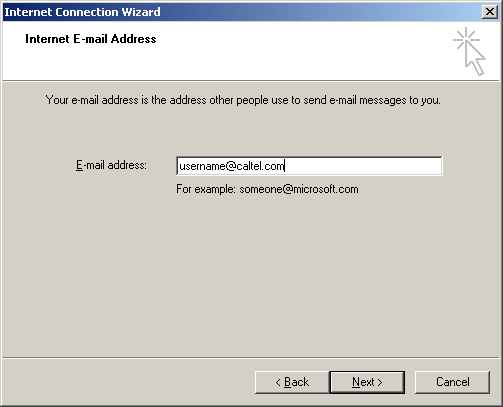
- Click 'Next >'.
- Type pop3.caltel.com in the 'Incoming Mail Server' box.
- Type smtp.caltel.com in the 'Outgoing Mail Server' box. It should look like this:
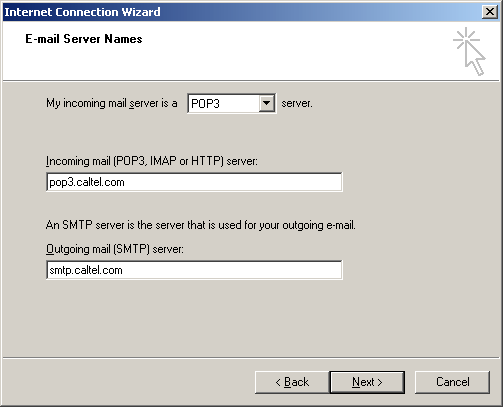
- Click 'Next >'.
- Type in your full caltel.com email address in the 'Account Name' field.
- Type in your password.
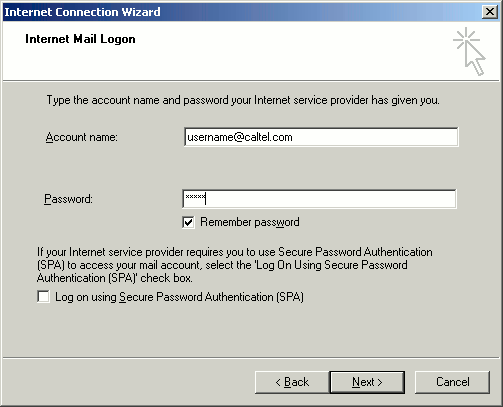
- Click 'Next >'.
- Click 'Finish'.
knowledge_base/setup/email/outlook-express.txt · Last modified: 2014/10/14 17:48 by cybarra
Except where otherwise noted, content on this wiki is licensed under the following license: CC Attribution-Share Alike 4.0 International

