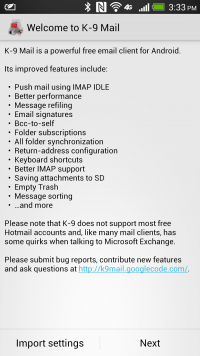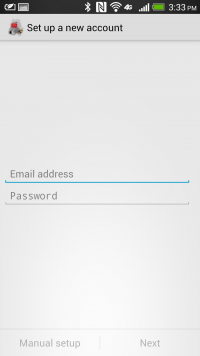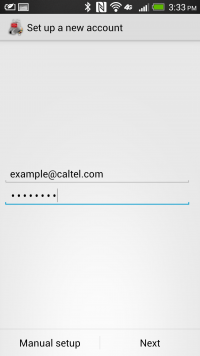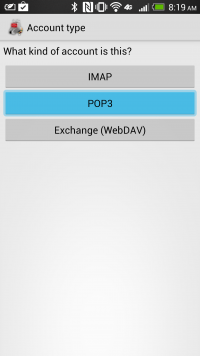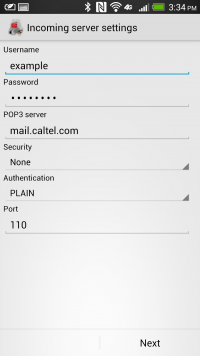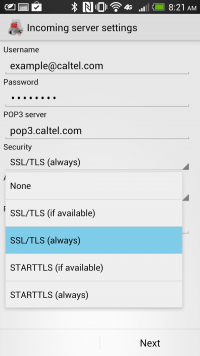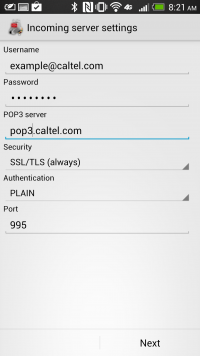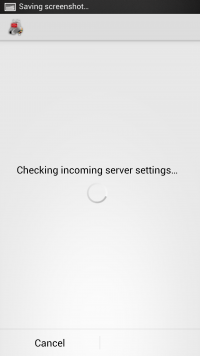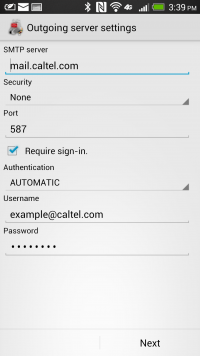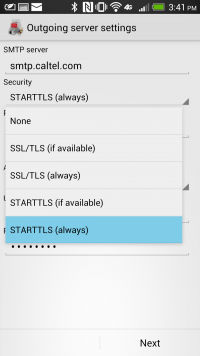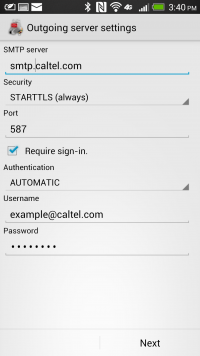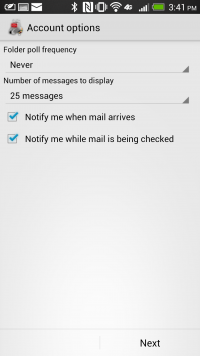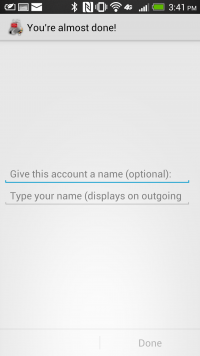User Tools
Sidebar
knowledge_base:setup:email:k9
K-9 Mail Setup
K-9 Mail is an Android EMail application for your smart phone. This can be found in the Google Play Store 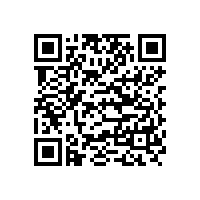
CalTel recommends but does not support this 3rd party software. Please contact the software developer if you experience problems.
- The 'Username' is your full email address, EX: example@caltel.com:
- The 'Password' is your email address password:
- The 'POP3 server' is “pop3.caltel.com”:
- The 'Authentication' is “plain”:
- The 'Port number' should be “995”:
- The 'SMTP server' is “smtp.caltel.com”:
- The 'Port' number is “587”:
- The 'Authentication' is “Automatic”:
- The 'Username' is your full email address:
- The password is your emails password:
- Hit the 'Next' button:
- Name your account, and type in your name:
- You are now done!
knowledge_base/setup/email/k9.txt · Last modified: 2014/01/23 11:36 by tpilati
Except where otherwise noted, content on this wiki is licensed under the following license: CC Attribution-Share Alike 4.0 International