User Tools
Sidebar
knowledge_base:setup:email:ios
iOS 10.2 email Setup:
(Instructions for iOS 10 on iPhone and iPad )
CalTel recommends but does not support this software. Please contact the software developer if you experience problems.
- Tap 'Settings' on your home screen
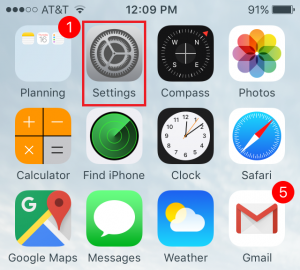
- Scroll down and tap 'Mail'
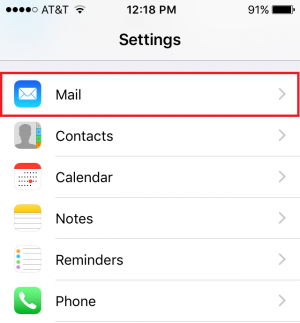
- Next, tap 'Accounts'

- Select 'Add Account'
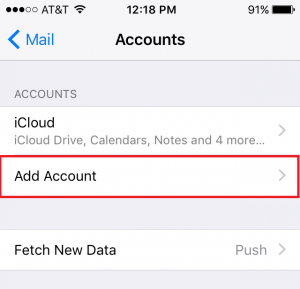
- Tap 'Other' at the bottom
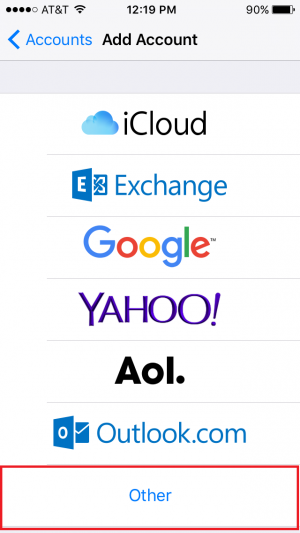
- Tap 'Add Mail Account'
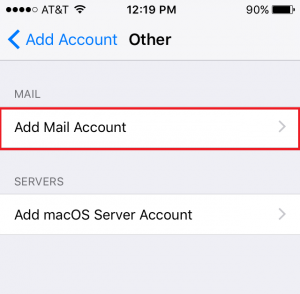
- Fill in the fields for your name, CalTel email address, and password. The description will automatically fill. Tap 'Next' after all information has been entered
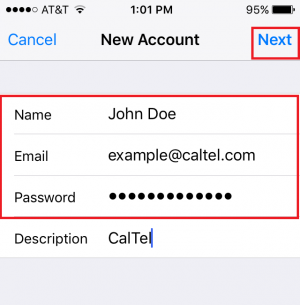
- On the following screen, select 'POP' at the top
- Enter 'pop3.caltel.com' in the Host Name field under 'Incoming Mail Server'
- Make sure your full email address is listed in User Name and that your email password has been typed in for the incoming mail server information. Also, double check that your name and email address are correct. Description should now say 'Caltel'
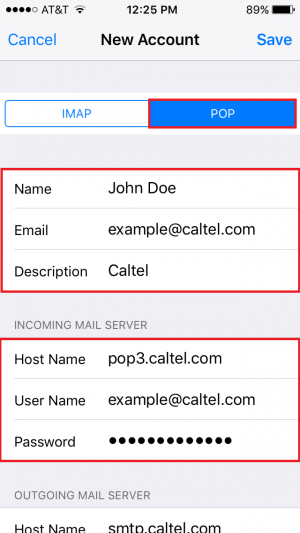
- Scroll down and enter 'smtp.caltel.com' in the Host Name field under 'Outgoing Mail Server'
- Make sure your full email address is listed in User Name and that your email password has been typed in for the outgoing mail server information.
- Tap 'Save' at the top right corner once finished
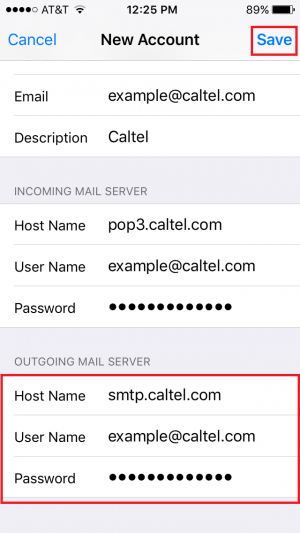
knowledge_base/setup/email/ios.txt · Last modified: 2017/03/21 16:00 by janderson
Except where otherwise noted, content on this wiki is licensed under the following license: CC Attribution-Share Alike 4.0 International

