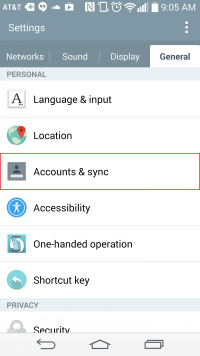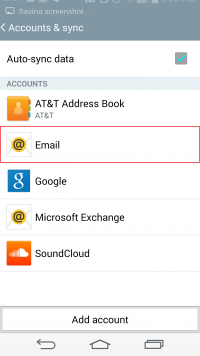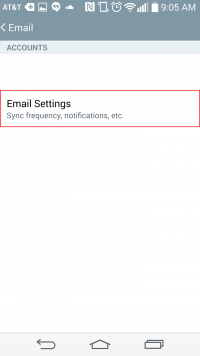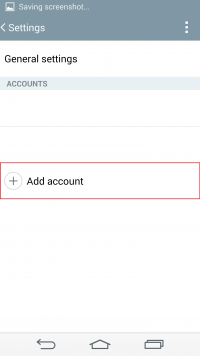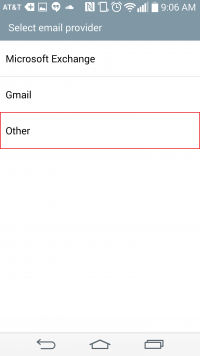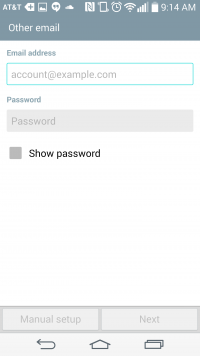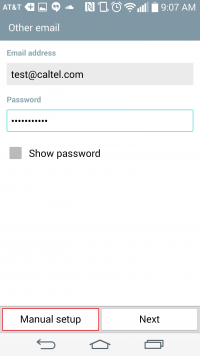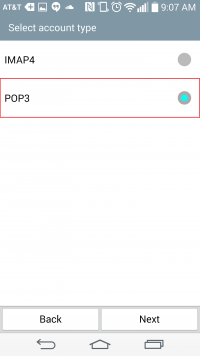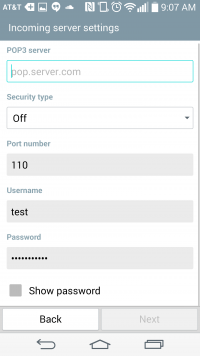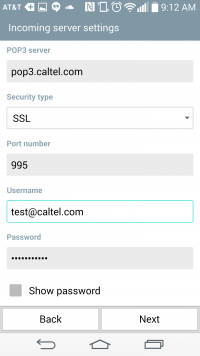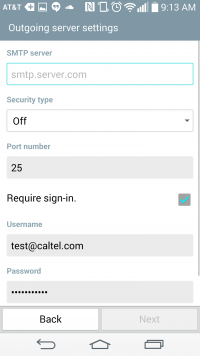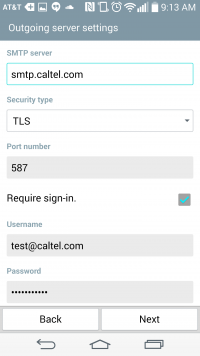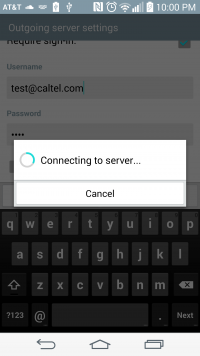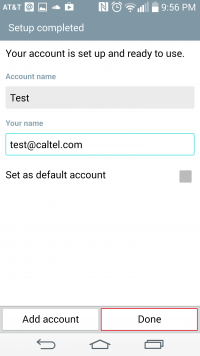User Tools
Sidebar
knowledge_base:setup:email:droidmail
Android KitKat 4.4 - 4.4.4 Mail Setup
Android Mail is the default email app on Android smart phones running KitKat. The Android Mail app comes preinstalled on Android smart phones and this tutorial works on Android KitKat 4.4 - 4.4.4.
CalTel recommends but does not support this software. Please contact the software developer if you experience problems.
- The 'POP3 server' is: pop3.caltel.com
- The 'Security type' is: SSL
- The 'Port number' is: 995
- The 'Username' is your full CalTel email address, for example: test@caltel.com
- The 'Password' is your CalTel email password
- The 'SMTP server' is: smtp.caltel.com
- The 'Security type' is: TLS
- The 'Port number' is: 587
- The 'Require sign-in' box should be checked
- The 'Username' is your full CalTel email address, for example: test@caltel.com
- The 'Password' is your CalTel email password
- Under 'Account name' you can name your account.
- Under 'Your name' you can set your display name for Android mail.
- Select 'Done' when you are finished and setup is now complete.
knowledge_base/setup/email/droidmail.txt · Last modified: 2014/11/14 11:54 by cybarra
Except where otherwise noted, content on this wiki is licensed under the following license: CC Attribution-Share Alike 4.0 International