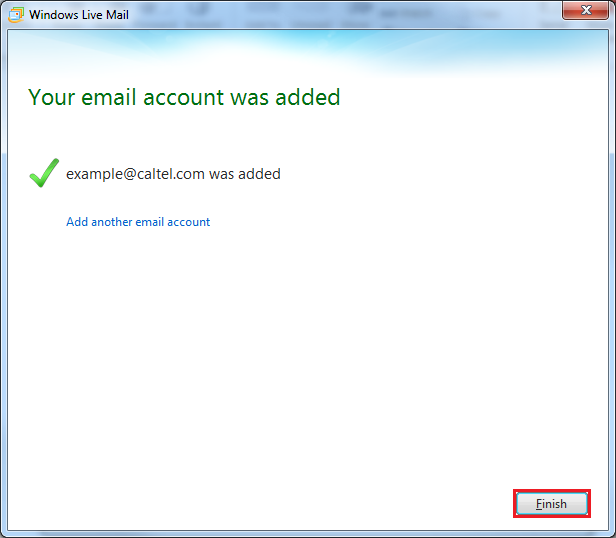Windows Live Mail Setup
To set up Windows Live Mail, use these steps:
- Click on the blue button in the upper left-hand corner of Windows Live Mail.
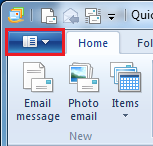
- Go to Options then Email accounts:
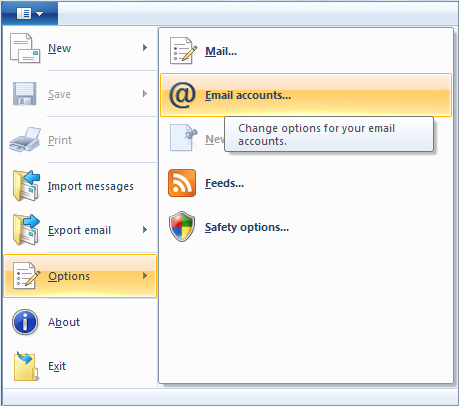
- Click on the Add button:
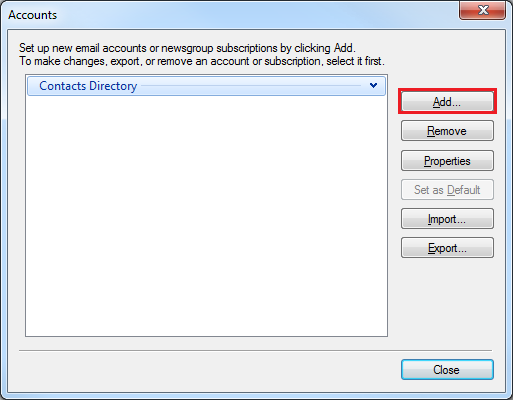
- Choose “Email Account” then click “Next”:
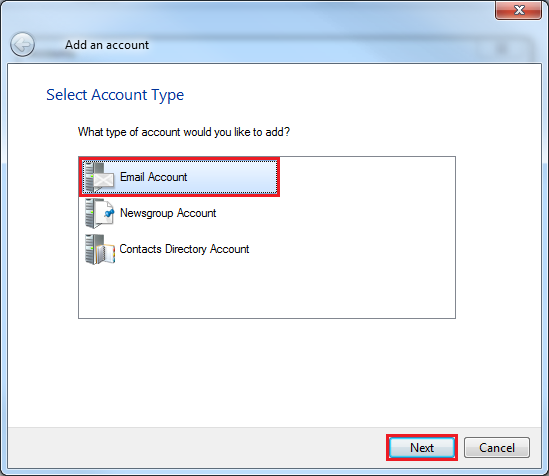
- Put in your Email Address, Password, your name under Display Name and check the Manually configure server settings box:
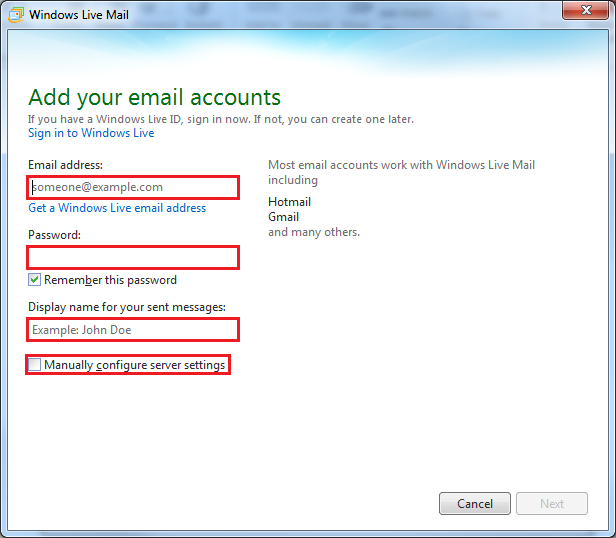
- Click Next:
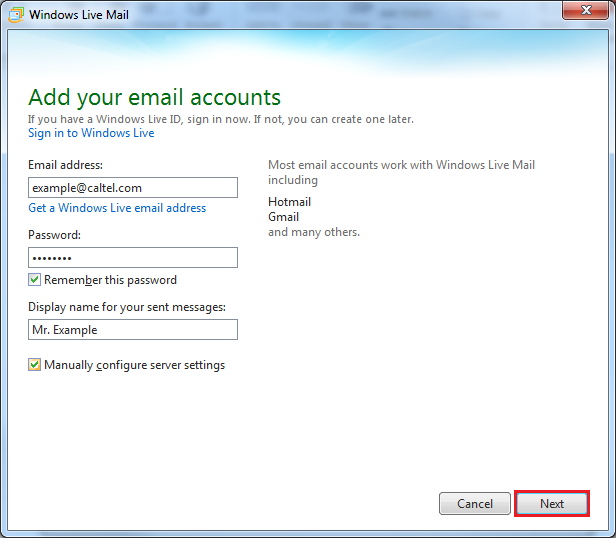
- Incoming “Server address” is pop3.caltel.com. Check “Requires a secure connection (SSL)”. Make sure Port changes from 110 to 995.
- Change the “Logon user name” to your full caltel.com email address.
- Outgoing “Server Address” is smtp.caltel.com. Check “Requires a secure connection (SSL)” and “Requires authentication”.
- Change the Port from 25 to 587.
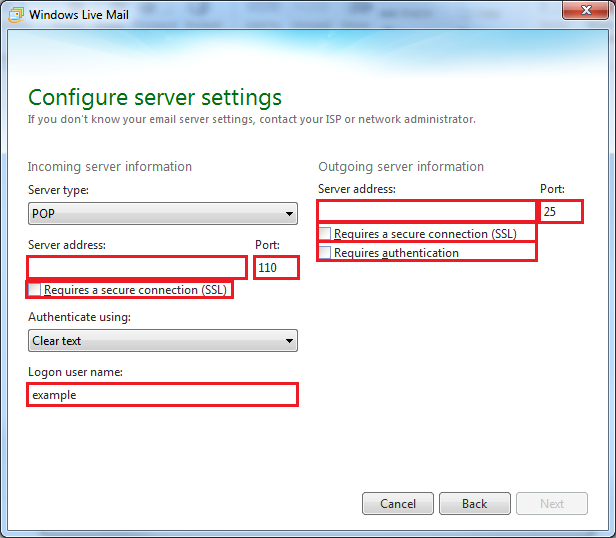
- Click Next.
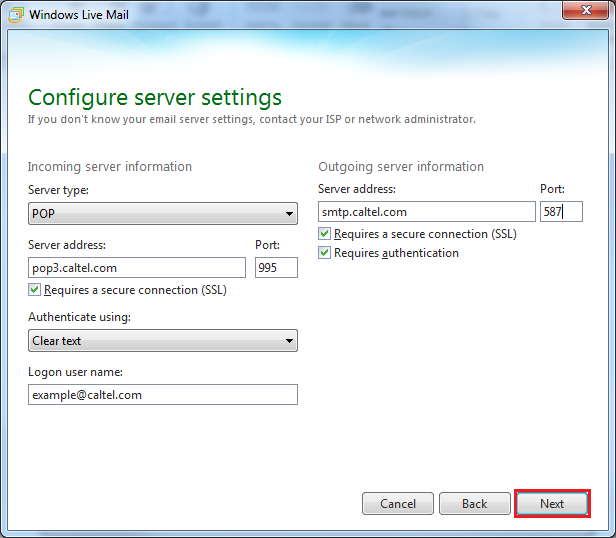
- Click Finish.