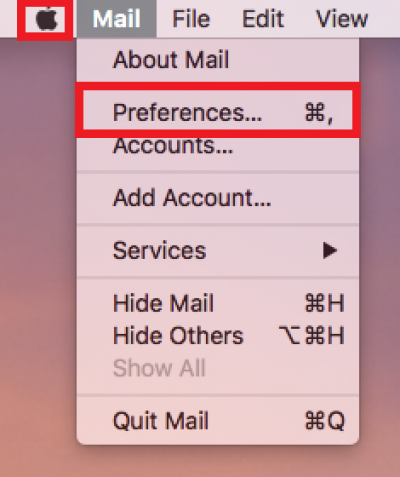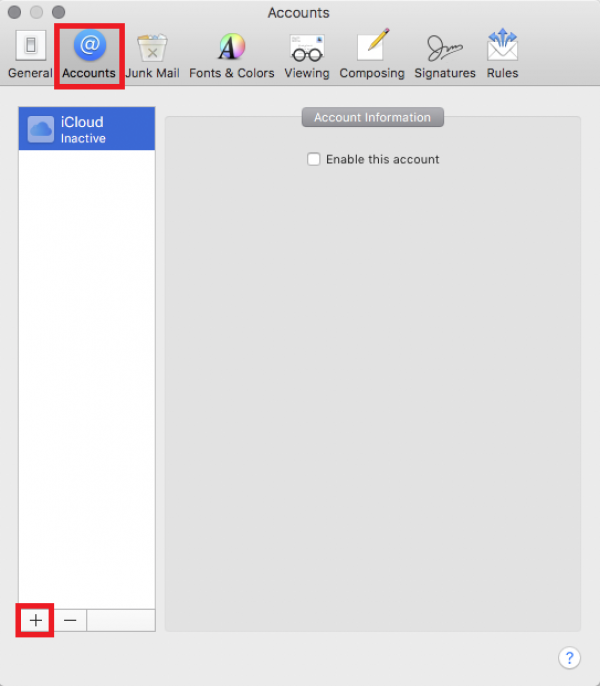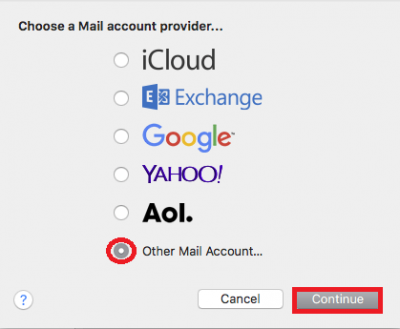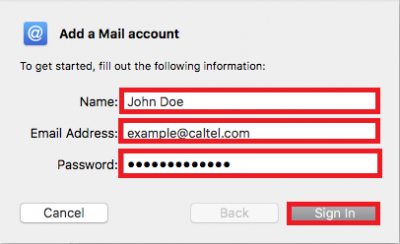MAC OS X 10.12.4 Setup (Mac OS X Sierra)
CalTel recommends but does not support this software. Please contact the software developer if you experience problems.
If you are opening Mac Mail for the first time on your computer, you may be prompted to choose a mail account provider. If so, skip to step 4 below. Otherwise the instructions for setting up your email are as follows:
- Open Mail.
- You may get a verification error in red letters. If so, simply ignore it. Be sure your email address is in the Username field. Set the Account Type to “POP”. Type “pop3.caltel.com” (minus quotations) into the Incoming Mail Server field. Type “smtp.caltel.com” (minus quotations) into the Outgoing Mail Server Field. Once completed, click “Sign In” again.
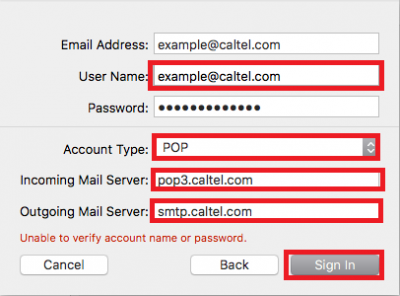
- You are finished! You should now be able to send and receive email using Mac Mail. If you encounter any trouble during or after setup, you may call us for further assistance.